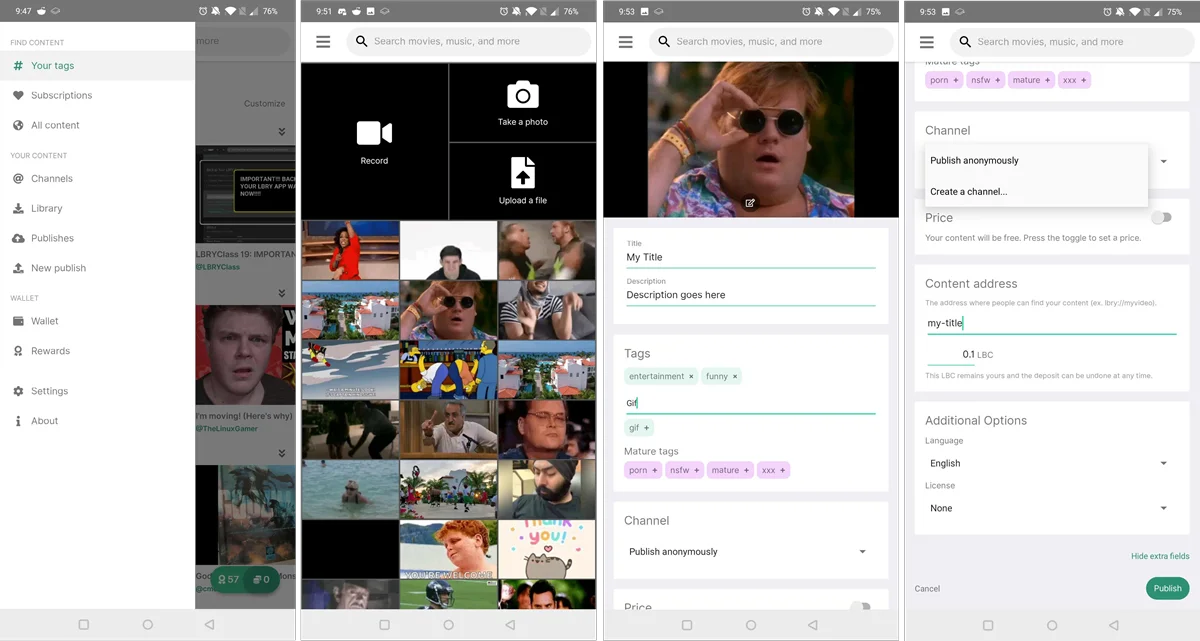3.4 KiB
| title | category | order |
|---|---|---|
| Publishing Quickstart | tutorial | 3 |
Publishing on LBRY is the process of uploading content so that anyone else in the world can access it, without middlemen or trusting any parties. LBRY is unique compared to other alternatives you may have tried since we don't post-process any content (i.e. what you upload is what others see!) and we support any type of digital file. Publishing does require a deposit of LBC and a small transaction fee, but don't worry about that for now and get those funny cat videos ready!
This tutorial is meant to provide a high level overview of the steps. For an in-depth guide on the process, please see our Publishing FAQ.
We'll start with the LBRY Desktop, please scroll down or click here for the Android instructions.
Publishing on Desktop
First, you'll want to find the Publish option from the Account drop down. You can also click New Publish from the Publishes page (right hand side). Next, select the file you want to publish by clicking Choose File.
Note: We recommend MP4s for video content, but you choose any type of file. If it's not supported directly in our apps, other users can download and view it externally.
Next, you'll want to fill in details for the content you are uploading. A title is required, the rest like description, thumbnail, and tags are optional, but encouraged to help discovery. You can upload a thumbnail image, or take one directly from your video using the "Take a snapshot from your video" option.
In the channel section, you can choose to publish Anonymously, select an existing channel, or create a new one. Next, you can adjust the auto-suggested lbry:// URL and bid as needed (learn more and have the option of setting a price for your content. Finally, click Publish to submit your upload to the LBRY network! You'll want to leave your app open so that the file can be properly seeded to the network. Congratulations on publishing your first piece of content! Have any questions? Please see our detailed Publishing FAQ.
Publishing on Android
-
First, you'll want to find the New Publish option from the left hand menu.
-
Select from: record a new video, snap a photo, select a file manually, or click an item from the recent videos/GIFs list.
-
Fill in details for the content you are uploading. A title is required, the rest like description, thumbnail, and tags are optional, but encouraged to help discovery.
-
In the channel section, you can choose to publish Anonymously, select an existing channel, or create a new one.
-
You can adjust the auto-suggested lbry:// URL and bid as needed (learn more and have the option of setting a price for your content.
-
click Publish to submit your upload to the LBRY network! You'll want to leave your app open so that the file can be properly seeded to the network. Congratulations on publishing your first piece of content! Have any questions? Please see our detailed Android FAQ.
If you’d like to learn more about how to get the most out of LBRY, check out our other tutorials or Frequently Asked Questions.